Remove those "diamond shaped boxes with question marks in them" in your Blogger posts
Microsoft Word uses non-standard characters for quotes, apostrophes, double dashes, and 3 periods in a row (ellipses). So, if you try to copy/paste a Word document into Blogger you are going to get some of those "diamond shaped boxes with question marks in them" wherever you had quotes, apostrophes, double dashes, and ellipses.
Saving Microsoft Word documents as US-ASCII (plain text) will remove all MS Word formatting and convert those characters into something most web browsers can understand. Here's how it works:
1. Open the Word document then click: File > Save As
2. Save as type: "Plain Text (*.txt)"
3. Click OK
4. A File Conversion Menu will appear. Choose "other encoding", then select "US-ASCII"
5. Check "allow character substitution"
6. Click OK to save
7. Open the new .txt document in a text editor such as Notepad
8. Copy the contents and paste into the Blogger compose window
This method is about 95% effective at removing non web-compatible characters from your document, but of course you still proofread the final draft before posting.
Saving Microsoft Word documents as US-ASCII (plain text) will remove all MS Word formatting and convert those characters into something most web browsers can understand. Here's how it works:
1. Open the Word document then click: File > Save As
2. Save as type: "Plain Text (*.txt)"
3. Click OK
4. A File Conversion Menu will appear. Choose "other encoding", then select "US-ASCII"
5. Check "allow character substitution"
6. Click OK to save
7. Open the new .txt document in a text editor such as Notepad
8. Copy the contents and paste into the Blogger compose window
This method is about 95% effective at removing non web-compatible characters from your document, but of course you still proofread the final draft before posting.
Labels: Blogger, helpful hints
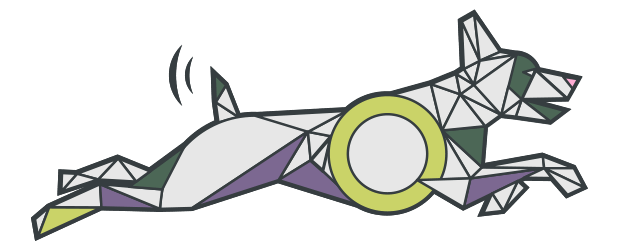

<< RETURN